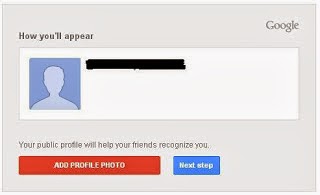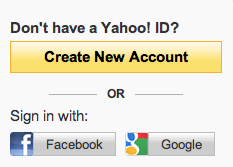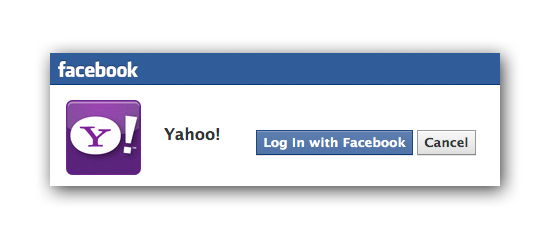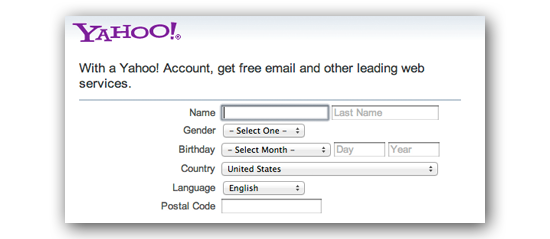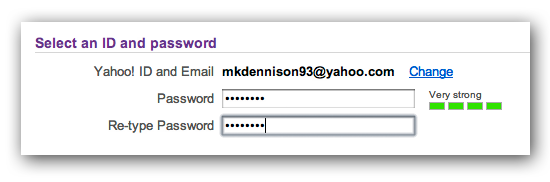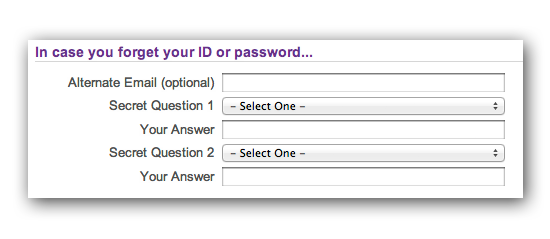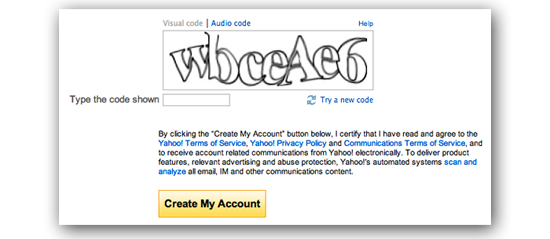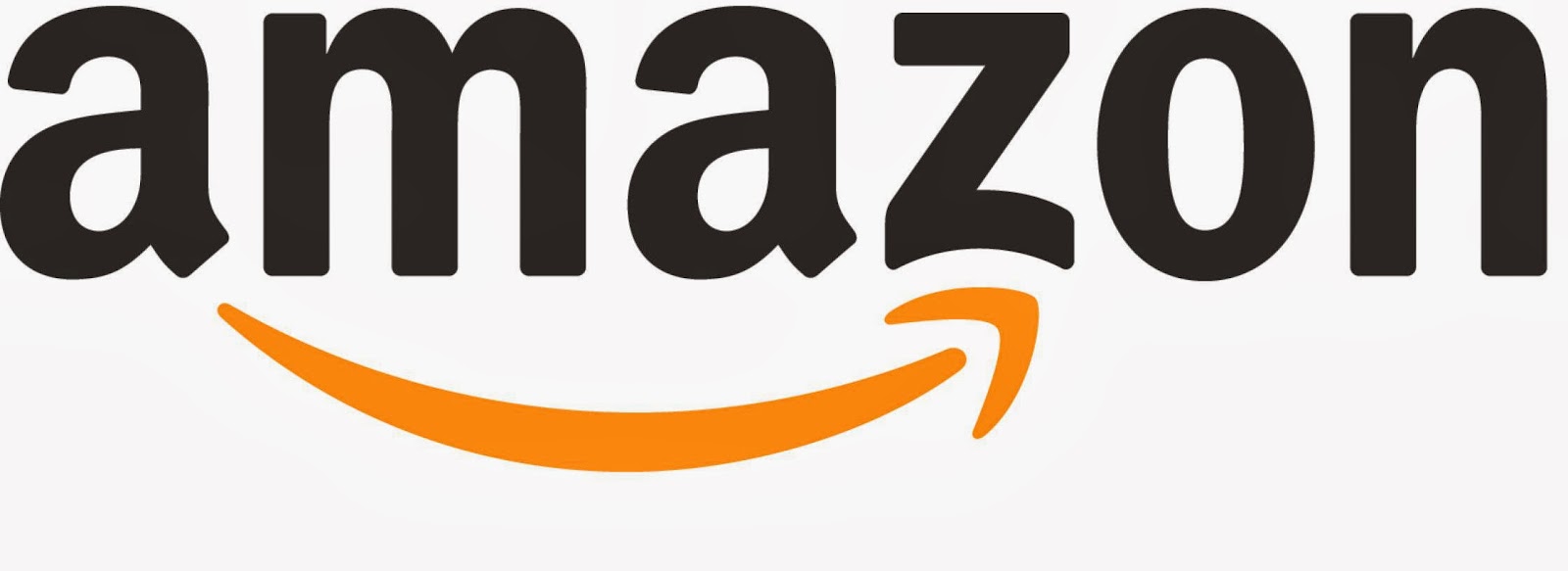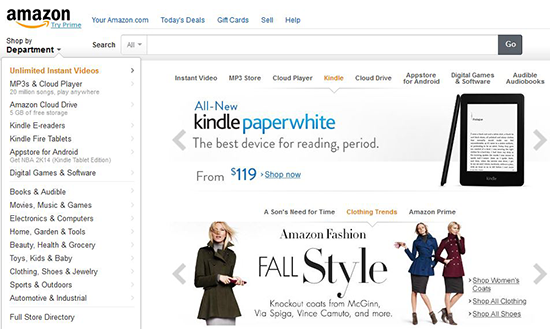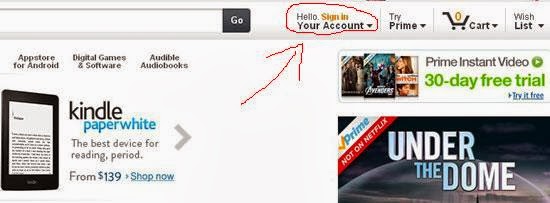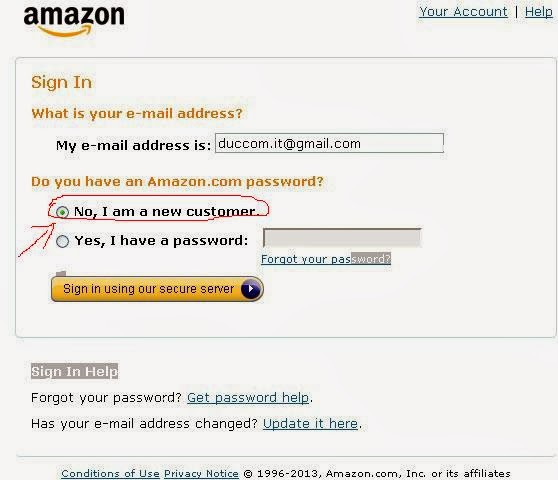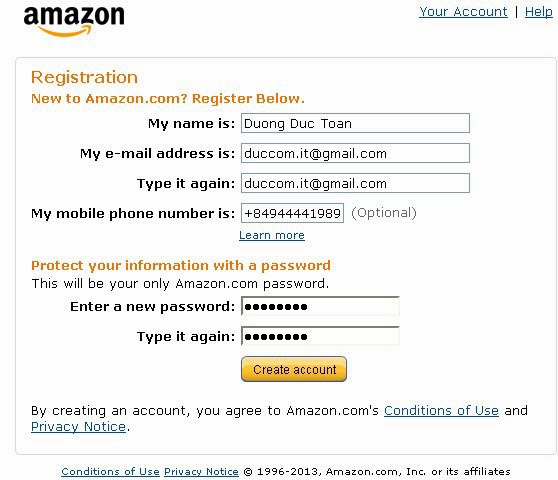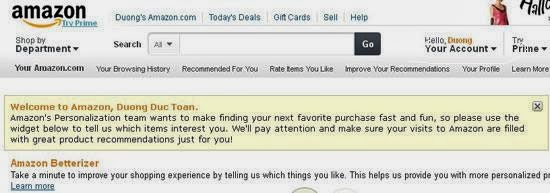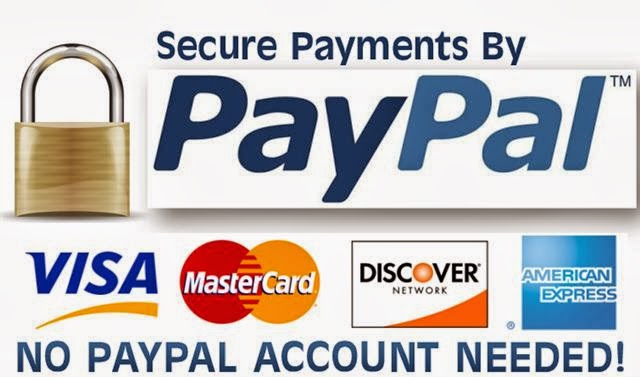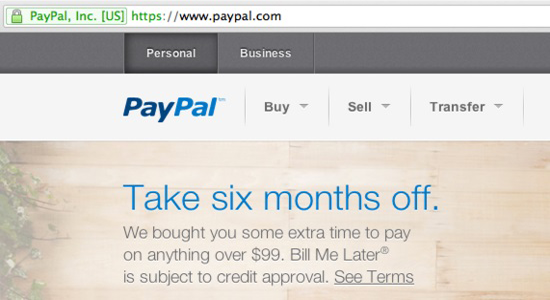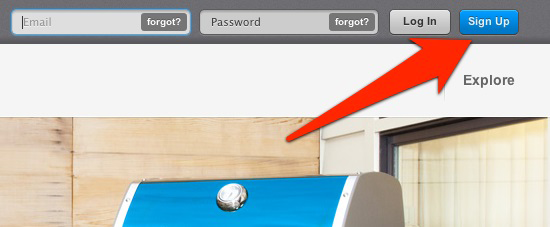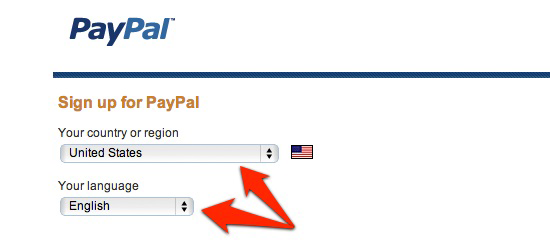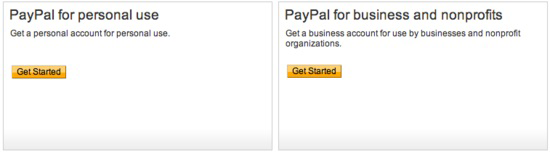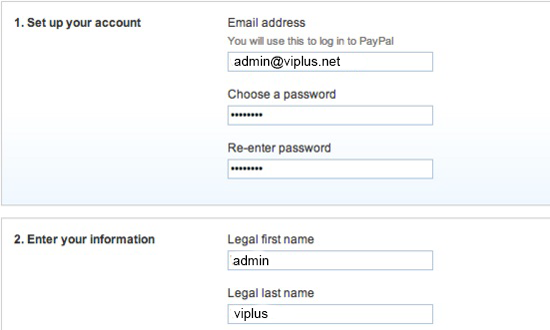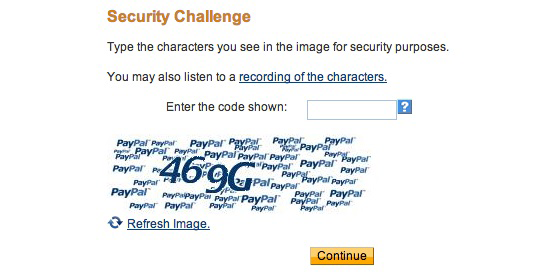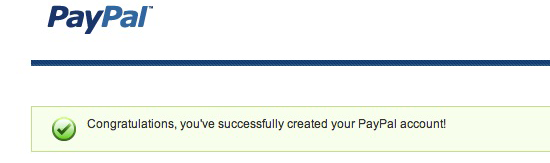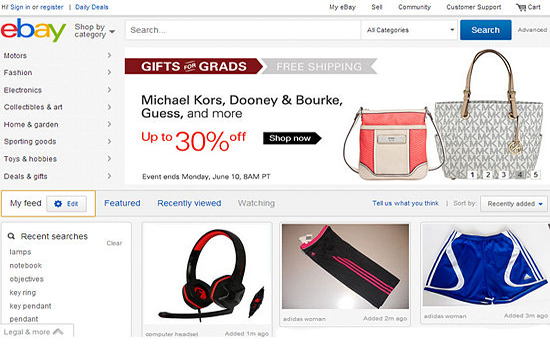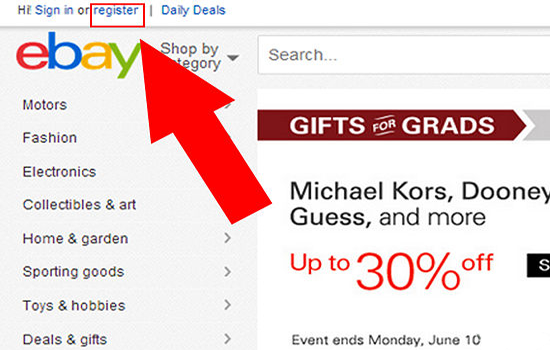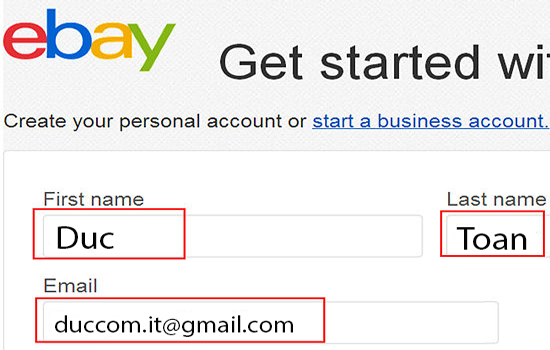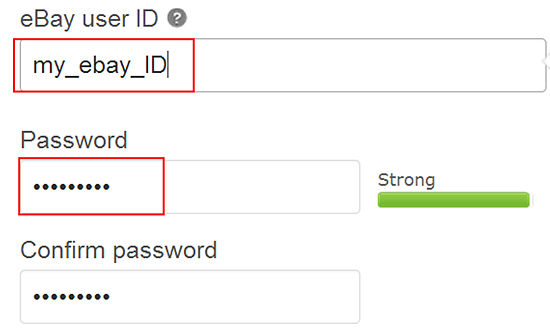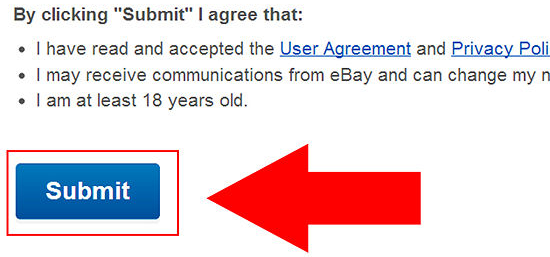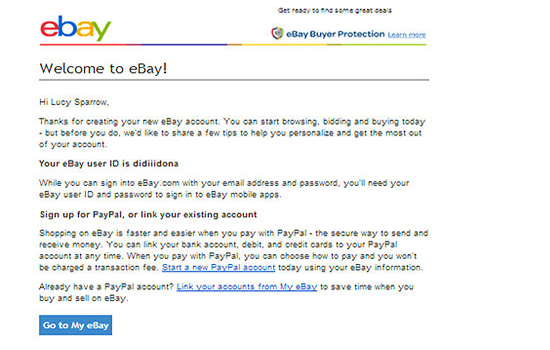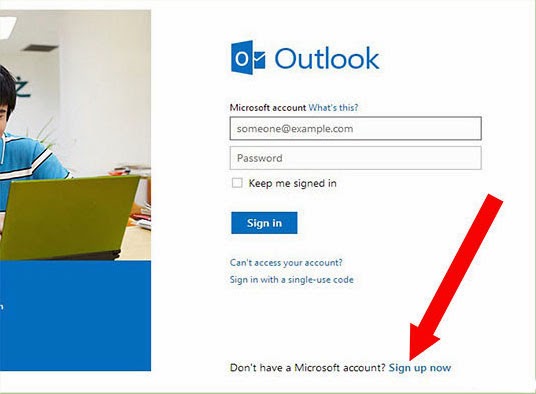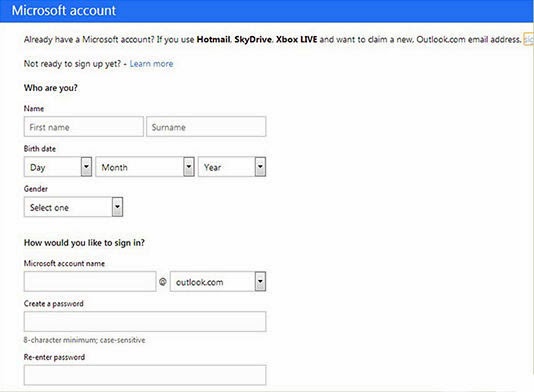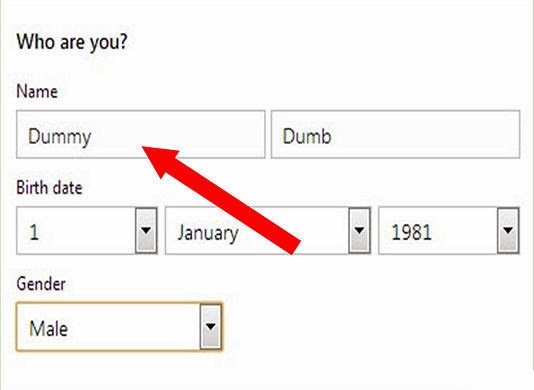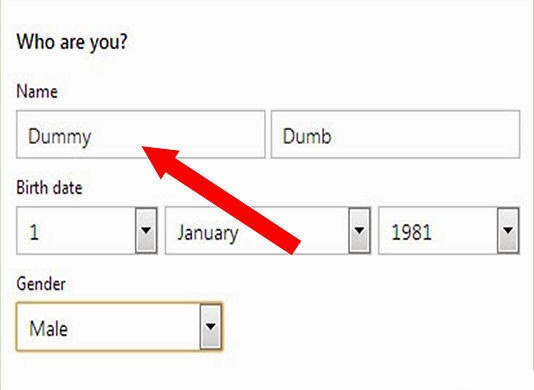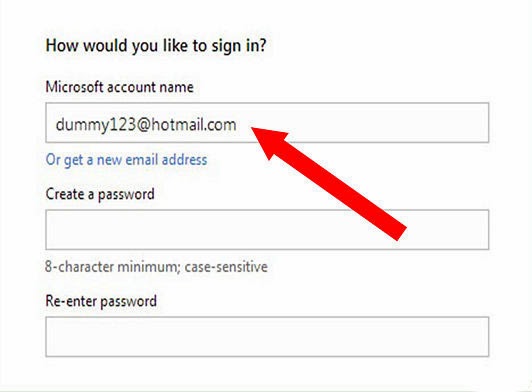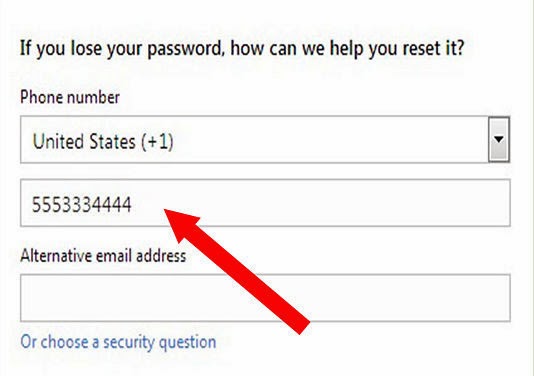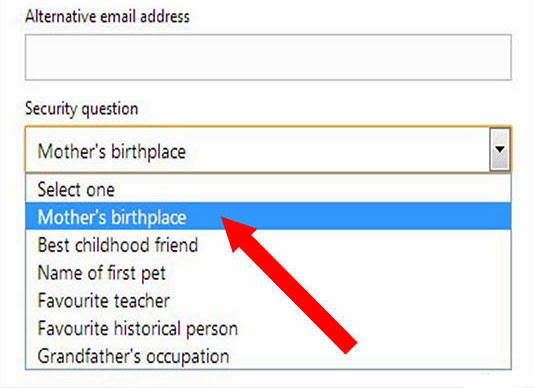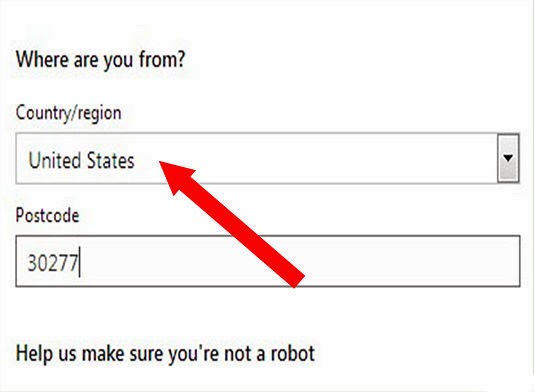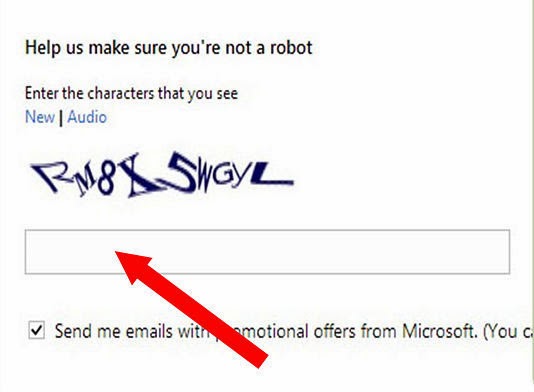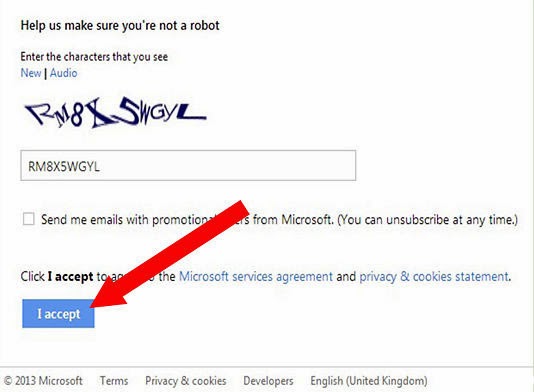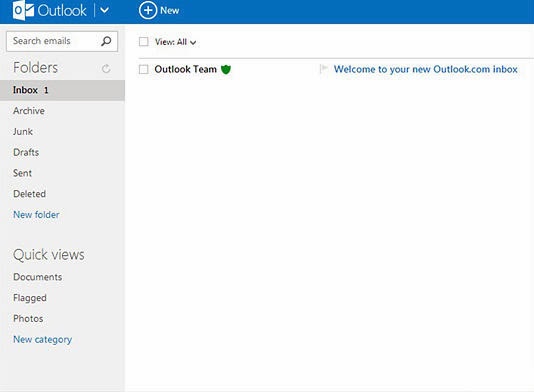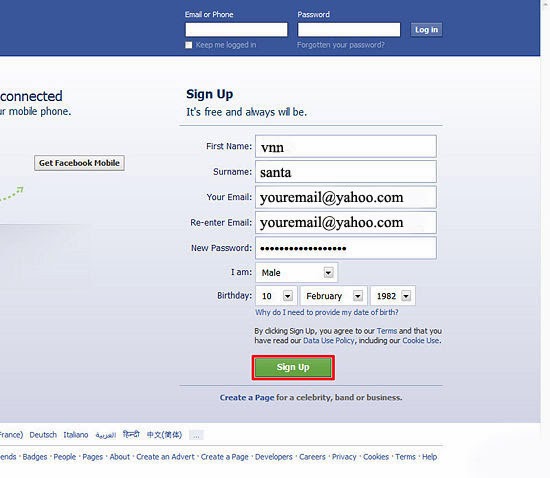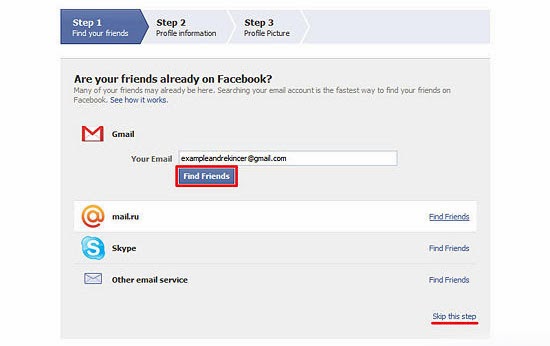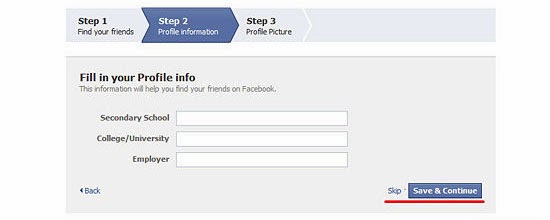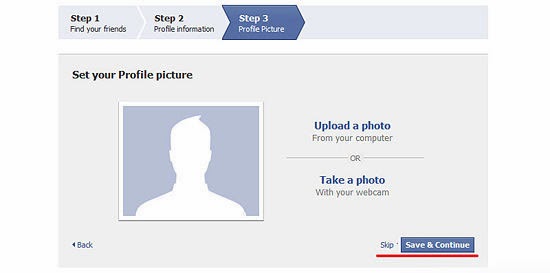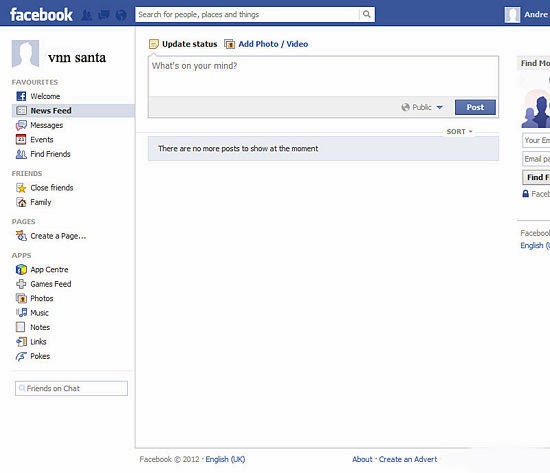Create a new gmail account - Today, everyone wants anything in short time. I want to communicate with my friend in fraction of second, is possible using mobile. I want to send some of document then what can I prefer courier, post. But limitation is time, which requires more. It’s urgent. Best way to use e-mail.
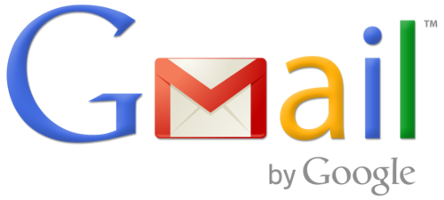
What is E-mail?
E-mail comes from word Electronic Mail. It’s nothing but a letter box, where we send photo, images, text, document etc. using a single click. Sending mail around the world is easy; just know email of front person. But main thing is How to create an e-mail? Whether money is require for creating email account? There are many ways to create mail. You will get all answers from this article. Create an e-mail using G-Mail.
What is this G-Mail?
G-Mail is a Google Mail; it’s free service provided by Google.a It’s very easiest way to create e-mail account. Google provides free mail service for everyone. How can I create mail account of gmail? Hello friends, its simple steps you follow to create mail account of Google Mail or gmail.com Follow the following steps to create a e-mail account on gmail dot com.
- Firstly, just put www.gmail.com in your address bar of your web browser.
- Check out the opened window.
- Just click on “CREATE AN ACCOUNT”.
- In front of you, one form comes, where you see different blank places, now fill all blank places using following steps:
- Name: Put your First and Last Name correctly.
- Choose your username: Here choose one name (user id), if you choose any appropriate username which you remember and front person any easily understand.
Sometimes username is someone already taken, at that time you put your name and surname with number together. Example firstname25@gmail.com.
- Create a Password: when you want to send mail or open mail account you must enter password. While choosing password you must enter any word with combination of number and special character like @,#,$,%,^,&,*,(,),|, etc..
- Confirm your password: Put right password, which you have set first.
- Birthday: Write your birth date correctly (month, Day, year).
- Gender: If you are boy then put male or girl then put female. Choose your right gender.
- Mobile Phone: If you have mobile phone or cell phone then enters the right mobile number because google sends your verification code on you mobile phone. If not then leave it blank.
- Your current email address: If you have any email address then put it otherwise leave it blank.
- If you enter mobile number correctly then check out the box; if not then put given text into box.
- Check out the box of Terms and policy.
- Click on Next Step.
- If you put mobile number then verification code will comes on you mobile phone just put it and complete your registration.
- Now, one step to open your gmail account, If you want add profile photo then add otherwise click to Next Step.
Yes, you have sucessfully created gmail account or google mail.
Good luck! - gmailuserguide.blogspot.com